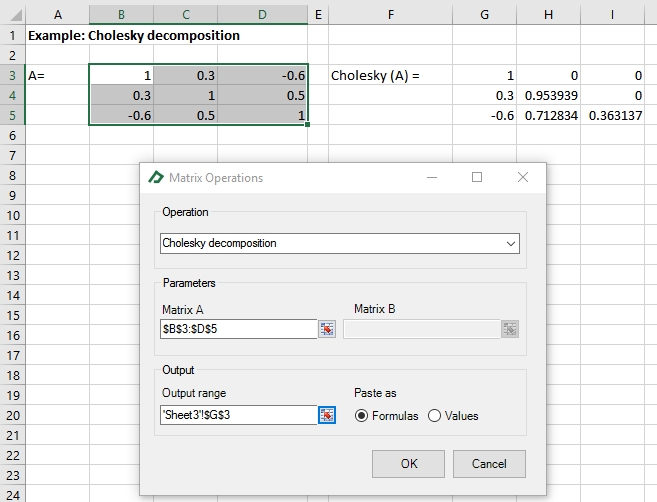Learning Center
How to use the data manipulation tool?
The data manipulation tool was designed to help you do some everyday tasks involving matrices and vectors. It is divided into four groups: “select”, “Copy and paste”, “Generate” and “Common operations”. The list of operations is presented below:
| Select Group | Copy and Paste Group | Generate Group | Common Operations Group |
|---|---|---|---|
Main diagonal |
As is |
Random (correlation matrix) |
Transpose |
Secondary diagonal |
Transpose |
Random (covariance matrix) |
Addition |
Lower triangular |
Vertical (column-major order) |
Ones (main diagonal) |
Multiplication |
Upper triangular |
Vertical (row-major order) |
Ones (secondary diagonal) |
Inverse |
Strictly lower triangular |
Horizontal (column-major order) |
Ones (lower triangular) |
Pseudo-inverse |
Strictly upper triangular |
Horizontal (row-major order) |
Ones (upper triangular) |
Solve AX=B, X=? |
Alternate rows |
Flip horizontally |
Ones (strictly lower triangular) |
Are equal? |
Alternate columns |
Flip vertically |
Ones (strictly upper triangular) |
Is positive definite? |
Upper bidiagonal |
|
Zeros (main diagonal) |
Correlation |
Lower bidiagonal |
|
Zeros (secondary diagonal) |
Correlation (p-values) |
Tridiagonal |
|
Zeros (lower triangular) |
Covariance |
Secondary upper bidiagonal |
|
Zeros (upper triangular) |
Simple returns |
Secondary lower bidiagonal |
|
Zeros (strictly lower triangular) |
Continuously compounded returns |
Secondary tridiagonal |
|
Zeros (strictly upper triangular) |
Vectorize |
|
|
|
Merge |
|
|
|
LU decomposition |
|
|
|
QR decomposition |
|
|
|
Cholesky decomposition |
|
|
|
Singular value decomposition |
|
|
|
Eigen decomposition |
|
|
|
Principal Component Analysis |
To perform an operation just select the desired item in the group “data manipulation” that is located in the General Toolbox tab. Here are some samples of usage of the data manipulation tool:
Example 1: Selecting the strictly upper diagonal of a matrix
To select the strictly upper diagonal of a matrix just select the matrix and then choose the option "Strictly upper triangular" of the "Select" group. The result will be similar to this:
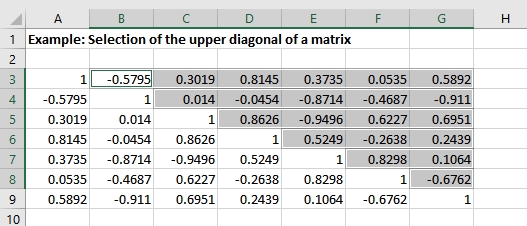
Example 2: Transforming a matrix in a vector
To transform a matrix in cells A3:C5 to a vector in cells E3:E11, select the A3:C5 range and then use the "Vertical (column-major order)" in the "Copy and paste" group. Then select the cell E3 to be the vector first cell.
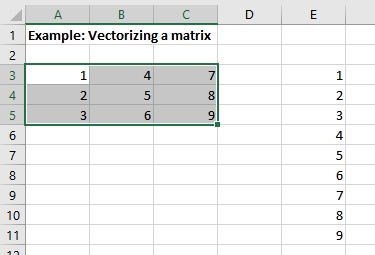
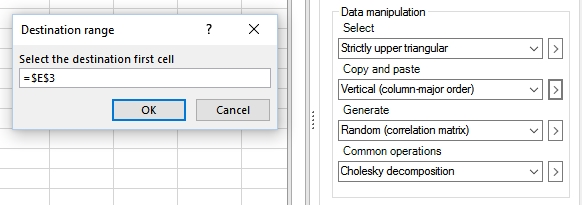
Example 3: Calculating the “Cholesky” decomposition of a matrix
To calculate the "Cholesky" decomposition of a matrix A, select the range of the matrix and then select the option "Cholesky decomposition" available in the "Common operations" group. Then set up the form as displayed in the picture below: